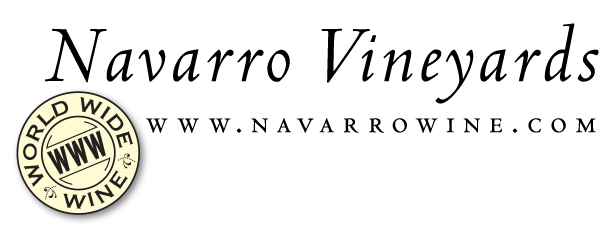Ordering wines, non-alcoholic juices and gifts.
Navarro Vineyards is tiny so it is not always easy to find our wines at your local grocery store. We hope that the fact that you can now buy Navarro Vineyards’ wines and products right off the web will make it easier for you to order just what you want. While in the Wine Shop click on any item to read more. At the top of the next page there will be a blue "Buy now" button marked . If there is more than one button, there is more than one size or kind of product (i.e. a 750 ml bottle and a 375 ml bottle). These buttons will add that product to your shopping cart. You can also order directly from the Wine Shop page by pressing the blue "Buy Now!" icon, especially if you know just what you want and don’t want the rest of the story.
The first time you come to the website to purchase an item, you will be taken to a "Location Check" page. Because of laws that were enacted following Prohibition, wine is illegal to ship to certain states. We would rather you knew this BEFORE you have filled up your shopping cart. On this page we require that you enter your city, state and zip code to which you will usually be shipping wine before continuing. Don't worry. You will only have to enter this once and it will be saved with your myNavarro account.
Depending on that state's particular wine importation laws, you will either be taken to your shopping cart or to a page explaining the particular restrictions imposed by that state. If you can’t order wine, don't forget we offer non-alcoholic beverages and gift items that can be shipped anywhere.
Your shopping cart will list all the items you have selected to buy. If you want to change the number of items, simply change the number in the "Quantity" column and hit the button. Notice that the price will change and the total will be re-calculated as well as your discount, taxes and shipping costs. To add a different item, click the Wine Shop button on the left side. When you are finished selecting items in your basket, you can proceed to check out. Pre-release members must enter a special password to receive their special pre-release prices at final checkout.
If you have ordered wine from the website before, simply enter your Email address and Password and click . If this is your first time to visit you will need to enter some basic information.
Be sure to write down the password you selected as you will need this if you come back to the store.
After logging in you will be presented with a statement of your order with billing options at the bottom. Review thel information to confirm that your order and billing and shipping addresses are correct. If notyou can always go back to change them.
Navarro accepts three procedures for payment from its web site. For the first procedure you may pay online with Visa or MasterCard. To do this enter your card number and expiration date and click to finish your order. Your order will be sent directly to Navarro’s warehouse where we will package and ship out your items. An invoice page will summarize the transaction and you should print it for your records. It will provide you an unique order number. The second procedure for ordering is to phone us or to have a Navarro staff member call you for your credit card information. When choosing this option, select a time and day of the week that is best to call you and we will do our best to get on the phone at that time. After submitting an order this way, you will still be able to print an invoice from your own computer with a unique transaction number.
The last method for ordering wine is to print a customized order form that you can then fax or mail to Navarro. This option doesn't create an order in the system automatically, so you must send in your order form to complete the transaction. Don't forget you can always call us at 1-800-537-WINE or at (707) 895-3686 8am-6pm weekdays or 10am-5pm weekends for assistance or placing an order. Happy shopping!